When your request is complete, you'll receive a notification in Skype with a link to view or download your file. If you don't receive a notification in Skype, check the export page. A link to download your files will also appear there once they are available to download. To use Skype for Business (Lync) for Mac 2011 with Office 365 you need to go to the Office 365 portal and click Install Skype for Business (Lync). Note: The Install Skype for Business (Lync) button will only be available if Skype for Business (Lync) was part of your plan and if it has not already been installed. Download Skype for Business apps and clients across mobile, tablet and desktop devices. Use the Skype for Business app on Windows, Mac, iOS & Android.
-->Introduction
This article describes how to do a clean uninstallation of Microsoft Skype for Business on Mac.
Procedure
To cleanly uninstall Skype of Business on Mac, follow these steps:
Log on to your computer by using administrative credentials.
Exit Skype For Business on Mac if it’s running.
Drag the Skype For Business on Mac application to the Trash.
Remove existing Skype preferences if those hidden files exist. To do so, run the following commands in a Terminal:
- sudo rm -rf /Applications/Skype for Business.app
- sudo rm -rf /Library/Internet Plug-Ins/MeetingJoinPlugin.plugin
- defaults delete com.microsoft.SkypeForBusiness || true
- rm -rf ~/Library/Containers/com.microsoft.SkypeForBusiness
- rm -rf ~/Library/Logs/DiagnosticReports/Skype for Business_*
- rm -rf ~/Library/Saved Application State/com.microsoft.SkypeForBusiness.savedState
- rm -rf ~/Library/Preferences/com.microsoft.SkypeForBusiness.plist
- rm -rf ~/Library/Application Support/CrashReporter/Skype for Business_*
- rm -rf ~/Library/Application Support/com.apple.sharedfilelist/com.apple.LSSharedFileList.ApplicationRecentDocuments/com.microsoft.skypeforbusiness*
- rm -rf ~/Library/Cookies/com.microsoft.SkypeForBusiness*
- sudo rm -rf /private/var/db/receipts/com.microsoft.SkypeForBusiness*
- rmdir ~/Library/Application Scripts/com.microsoft.SkypeForBusiness
- find -f /private/var/db/BootCaches/* -name 'app.com.microsoft.SkypeForBusiness*' -exec sudo rm -rf {} +
In the Applications/Utilities folder, open Keychain Access.
In your logon keychains, delete Skype for Business.
More Information
If you plan to reinstall Skype for Business on Mac later, you can download the program.
Third-party information disclaimer
The third-party products that this article discusses are manufactured by companies that are independent of Microsoft. Microsoft makes no warranty, implied or otherwise, about the performance or reliability of these products.
We are excited to announce the start of the Skype for Business Mac Public Preview. Commercial customers can request an invite to test the Mac client at www.SkypePreview.com. We’ll start by issuing invites to IT administrators to download the client and gradually expand the preview to everyone in the coming weeks.
The preview will release in three cumulative stages leading to public availability, planned for the third quarter of 2016. Today’s initial release lets you see and join your meetings. Let’s take a look at the functionality rolling out today and what’s coming in the future.
Preview phase one—Once you sign in, you’ll see your meetings for today and tomorrow, based on your Outlook calendar, displayed in the Skype for Business client.
View your meetings schedule.
Join any meeting with just one click and enjoy full screen video, content viewing, in-meeting chat and the ability to invite others to the meeting.
View your video meeting in full screen.
How Do I Download Skype For Business For Mac Client
Preview phase two—We’ll be adding instant messaging, presence and contacts in the next preview release coming in early summer. You can continue to use Lync for Mac 2011 side-by-side with Skype for Mac Preview, giving you continued access to messaging and voice features.
Previewphase three—We will add telephony and related features later in the summer.
What to expect at the Skype for Business Preview site
To get started, IT administrators can sign up their organization by visiting the Skype for Business Preview site. Each day, we will issue invitations to IT administrators, with the goal of extending invitations to everyone in the coming weeks. Once an IT administrator downloads the preview client, they can manage its distribution to end users within their organization.
To learn more and see the new experiences in action, watch this demonstration of the Skype for Business Mac Public Preview.
Tell us what you think!
Your feedback will help ensure we deliver the best client experience in the final product. You can submit your feedback directly in the client by clicking Report an Issue or via Skype for Business Mac Preview feedback.
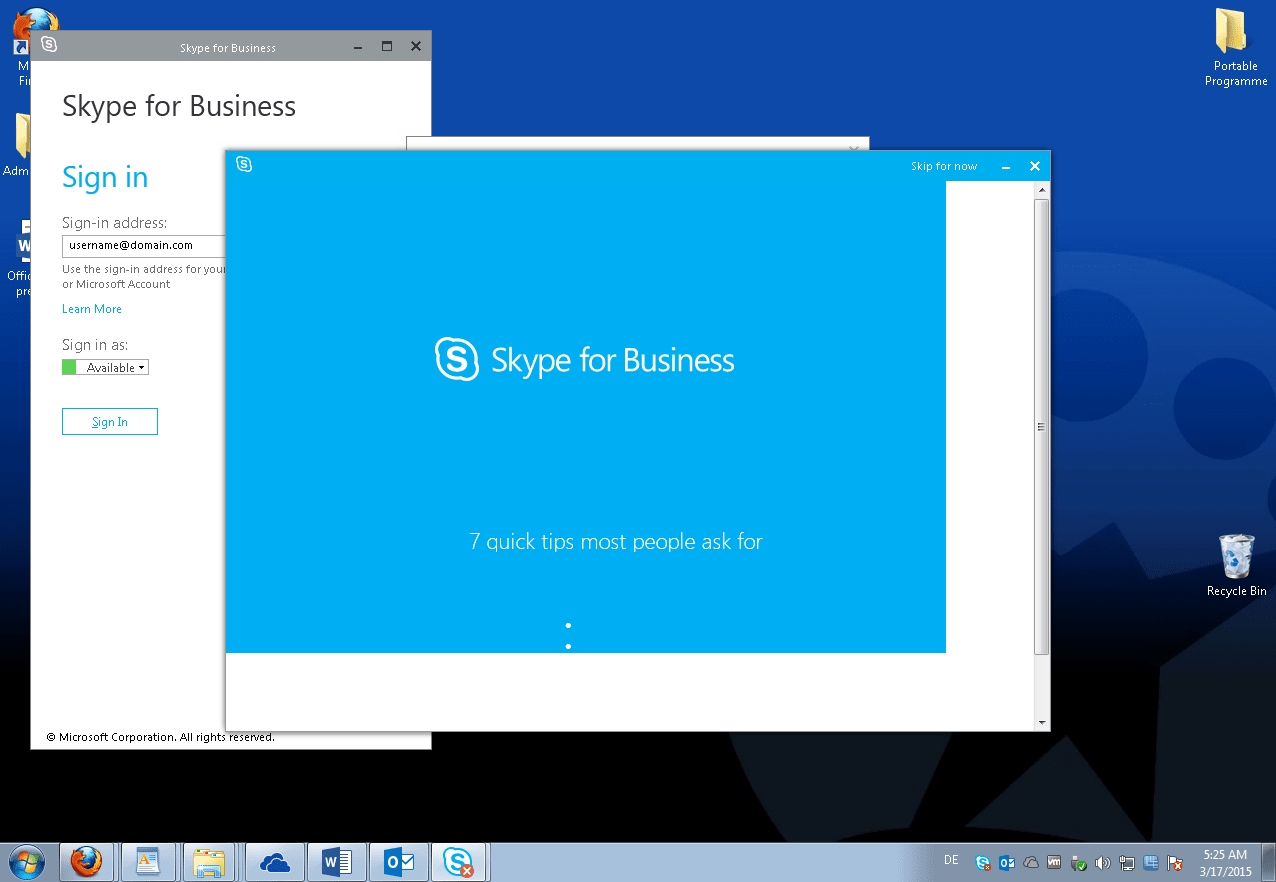

Skype For Business
Visit www.SkypePreview.com to sign up or to check your status.
Skype Business For Mac
—Kaushal Mehta